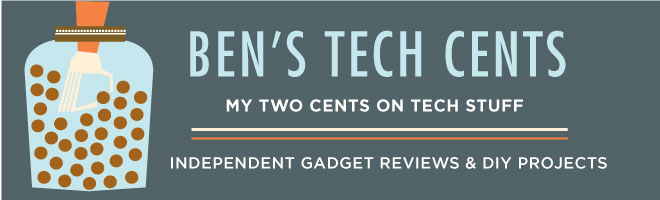I recently switched from my Mythbuntu MythTV system to a TabloTV with a Roku3. While I've enjoyed tinkering with the MythTV system and it's many features over the years, limited free time and failing hardware lead me to take a close look at moving to a dedicated appliance style system. As part of this project I also decided to improve my OTA antenna installation since I was not getting all the national broadcast networks reliably. I am very glad I did as it's all working well now.
To start with I focused on the antennas as this is the biggest factor in reliable signal reception. I used the FCC TV signal direction site to figure out which types of antennas I needed. The major factors in choosing the antenna are which RF channels it is designed for, the dBi gain for how weak a signal it can receive, and the beam width for how wide the reception angle is.
Living in Seattle I need channels VHF 9-13 plus UHF 16 and up. Since the is a large hill between my house and the transmitters I wanted the highest gain available in a reasonable size and a beam width wide enough to receive the signal from each of the transmitters. I already had a Antennas Direct DB4 and it was pretty good for the UHF channels, but my RadioShack VU-75XR wasn't good enough for the VHF channels so I found the AntennaCraft VHF Y5-7-13 and it works great. There are a few channels that are still on the reception edge so I may replace the DB4 later with an 8 bay model. I use a VHF-UHF combiner to connect them to a single coax cable that connects to my TabloTV tuner. While working on finding the best location and aiming for each antenna I connected them to my old HDHomeRun ATSC tuner and used the Hdhomerun Signal Meter app on my phone to find the best signal available for each channel. This is the hardest part as the antenna placement is really just trial and error. I did find a great book that had some good practical information on antenna placement.
After the antenna installation was finished I connected the TabloTV tuner and attached a USB hard drive. The first hard drive I got didn't work reliably so I used an old 500GB drive that I had avaiable. While the initial setup was a bit quirky, it worked great after that. Since the old hard drive was a bit noisy I stuck some foam weather stripping to the bottom of the case which eliminated most of the noise. TabloTV is working on the hard drive compatibility issues and provides a list of known good drives. Until they resolve this be prepared for some trial and error getting the right drive.
The Roku was similar to setup, just connect to the network, setup an account and it was ready to go. The best thing about the Roku is the large number of apps (channels) that are available for it. It has a channel for the Tablo as well as Netflix, Amazon Instant video, and Google Play video.
This blog post wouldn't be complete without some tinkering with the stock system. First the Roku has a notable flaw where it shows advertisements on the main screen and you have no control over what they are and they may not be appropriate for young children. To fix this you can block all access to the "channels.roku.com" URL on your home router. It also prevents channel and system updates so you need to periodically unblock it and check for updates manually in the system settings. The other bit of tinkering was being able to download recordings from the TabloTV. The TabloTV community has some dedicated fans who have built tools to download recordings from the Tablo so you can save them forever.
I definitely recommend this project for anyone wanting to setup an OTA DVR system.
Showing posts with label TV. Show all posts
Showing posts with label TV. Show all posts
2015/04/25
2009/01/05
Making an AppleTV into a MythTV Frontend
The AppleTV makes an excellent MythTV frontend that can play 1080i HDTV. Buying a used one on Ebay is probably the cheapest way to get a HD capable frontend for MythTV.
I was curious about the stock AppleTV software, so I tried it for a few days but found it too restrictive. The picture browsing was only usable for a small number of pictures and the video player could only play a few video formats. The YouTube and Flickr features seemed nice but were not essential features to me. If you like the iTunes store then you might want to keep using the AppleTV software as that's what it was designed for.
But this is about MythTV and it's time to move on to the good stuff.
As this is a followup to my earlier MythTV post you'd already need the MythTV backend setup.
What you need:
One caveat is that the TV/projector needs to be turned on when the AppleTV is booted or Xorg won't detect/enable the display and won't startup. If you know how to solve this please let me know.
UPDATE: This is resolved thanks to Will's comments. The forum with the solution is here http://ubuntuforums.org/showthread.php?t=913224, and the concise version is:
References:
I was curious about the stock AppleTV software, so I tried it for a few days but found it too restrictive. The picture browsing was only usable for a small number of pictures and the video player could only play a few video formats. The YouTube and Flickr features seemed nice but were not essential features to me. If you like the iTunes store then you might want to keep using the AppleTV software as that's what it was designed for.
But this is about MythTV and it's time to move on to the good stuff.
As this is a followup to my earlier MythTV post you'd already need the MythTV backend setup.
What you need:
- an AppleTV
- a USB flash drive 1GB or larger
- a USB hub, keyboard, and mouse
- a programmable universal remote control
(my Harmony 550 from Newegg is great)
- Connect the AppleTV to your TV/projector with the HDMI cable and whatever audio cables you want to connect.
I got my cables from MonoPrice (they have HDMI to DVI cables if you need one) - Create a bootable USB flash disk
- Backup the AppleTV software
- Reformat the internal drive for Linux
- Install MythBuntu 8.10 (I have upgraded to 9.04 without any problems)
you'll need the keyboard and mouse for this
choose the latest Nvida driver (I used version 177)
enable VNC during the installation so you won't need the keyboard and mouse later - After installation remember to do the "Post Boot Fixes"
The ones for "Mythbuntu Hardy" also work for 8.10 (Intrepid)
In the/usr/sbin/nvidia_hang_fix.shfile I had to use200,720forGPU2DClockFreqsinstead of the recommended200,800(the 177 driver won't allow overclocking above 720).
This fixes 1080i playback stability (no more green distortion and freezing). - Setup the remote control (follow the instructions from this link)
These are most of the files and commands you'll need to use./etc/lirc/hardware.confsudo /etc/init.d/lirc stopsudo irrecord -H macmini -d /dev/usb/hiddev0 /etc/lirc/lircd-new/etc/lirc/lircd.conf~/.lirc/mythtv~/.lirc/mplayerirw /dev/lircdsudo /etc/init.d/lirc start
The Apple remote has only 6 buttons, so have your programmable remote "learn" those 6 and then hold the menu and play button for 5 seconds and then the Apple remote will have 6 new codes for your programmable remote to learn.
If the remote repeats buttons too quickly increase therepeatvalue in~/.lirc/mythtv(mine is set to5and and the delay is0) - Edit
/etc/X11/xorg.confand remove all the extra screen resolutions
(my projector is 1280x720 so I left that one and removed the rest) - Autostart irexec
Applications -> Settings -> Settings Manager -> Autostarted Apps
add command "irexec -d" - The AppleTV CPU is not very powerful so you'll want to disable CPU intensive MythTV theme options
- Setup -> Appearance
"Use Transparent Boxes" unchecked
"Popup Background Shading Method" None - Setup -> TV Settings -> Program Guide
"Guide Shading Method" Eco - Setup -> TV Settings -> Playback
"Current Video Playback Profile" CPU--
"Display thumbnail preview images of recordings" unchecked
"Display live preview of recordings" unchecked
- Setup -> Appearance
- I setup a rsync cron job to sync my pictures to the AppleTV hard drive
rsync -rl --delete --size-only --stats -h -e 'ssh -c blowfish' ~/photos/ appletv:/var/lib/mythtv/pictures/ - I keep all my video files on my backend with the big hard drive and use NFS to mount them on the AppleTV.
edit/etc/exportson the backend to share the NFS directory
edit/etc/fstabon the frontend to automatically mount the NFS shared directory
One caveat is that the TV/projector needs to be turned on when the AppleTV is booted or Xorg won't detect/enable the display and won't startup. If you know how to solve this please let me know.
UPDATE: This is resolved thanks to Will's comments. The forum with the solution is here http://ubuntuforums.org/showthread.php?t=913224, and the concise version is:
- run
xvidtune -show
edit the/etc/X11/xorg.conf file
add the output from xvidtune to the "Monitor" section as a "modeline"
addOption "ExactModeTimingsDVI" "True"to the "Screen" section
addOption "ConnectedMonitor" "DFP"to the "Screen" section
References:
2008/07/09
HDTV on a Macbook with MythTV
Mini HOWTO setup MythTV to watch HDTV on a Mac:
This is a brief reference on how I setup MythTV for local HDTV broadcast stations (it works the same for unencrypted cable channels)
That's it! Now have fun getting to know your new MythTV software.
This is a brief reference on how I setup MythTV for local HDTV broadcast stations (it works the same for unencrypted cable channels)
- install Debian (or Ubuntu)
- since this is just the backend a slow computer works well, mine is a 866 Mhz P3
- buy a HDHomeRun device from silicondust.com
- they also provides detailed instructions
- connect a UHF antenna (8vsb) or connect it to cable (qam256)
- add debian-multimedia to your /etc/apt/sources.list (not needed on Ubuntu)
- deb http://www.debian-multimedia.org stable main
- install mythtv
- aptitude install mythtv-backend
- aptitude install mythtv-backend
- get an account with Schedules Direct
- setup the MythTV backend
- /etc/init.d/mythtv-backend stop
- su - mythtv
- mythtv-setup
- tell mythtv to use the local IP address so that it works for frontends on other hosts
- comment out bind-address in /etc/mysql/my.conf to let mysql talk to frontends on other hosts
- For a headless backend you can run the mythtv-setup over ssh to a remote X-windows system like X11 on a Mac or Linux desktop
- ssh -Y mythbackend-box
- su -
- /etc/init.d/mythtv-backend stop
- chmod a+r /home/username/.Xauthority
- su - mythtv
- export DISPLAY=localhost:10.0;export XAUTHORITY=/home/username/.Xauthority
- mythtv-setup -O Theme=blue -O Style=Windows -O ThemePainter=opengl --geometry 800x600+20+20
- mythfilldatabase
- /etc/init.d/mythtv-backend start
- ssh -Y mythbackend-box
- /etc/init.d/mythtv-backend stop
- install MythFrontend on a Mac (needs > 1.6 Ghz CoreDuo CPU for HDTV playback)
That's it! Now have fun getting to know your new MythTV software.
Subscribe to:
Posts (Atom)